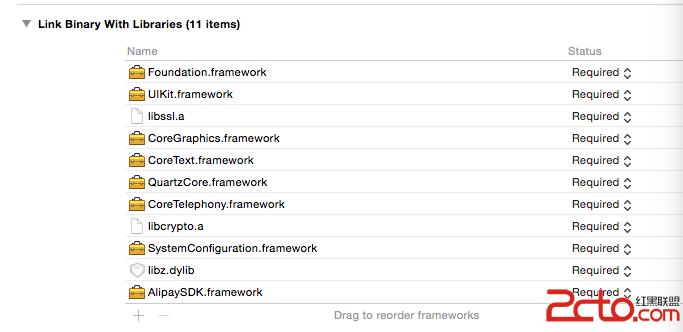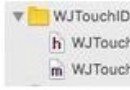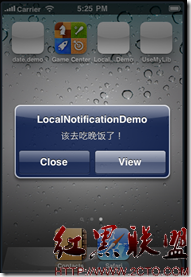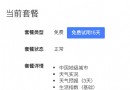Swift iOS : UITabBarController
編輯:IOS開發綜合
類UITabBarController是一個特殊的UIViewController,它可以包含多個UIViewController,並且在頁面底部顯示一個Tabbar作為UIViewController的切換顯示開關。
如下案例,展示了包含兩個UIViewController的UITabBarController,可以通過底部的Tabbar來切換顯示:
import UIKit
class Page1: UIViewController {
override func viewDidLoad() {
super.viewDidLoad()
let cc = UILabel(frame: CGRect(x: 10,y: 50,width: 200,height: 50))
cc.text = "Page #1"
cc.textColor = UIColor.black
self.view.addSubview(cc)
}
}
class Page2: UIViewController {
override func viewDidLoad() {
super.viewDidLoad()
let cc = UILabel(frame: CGRect(x: 10,y: 50,width: 200,height: 50))
cc.text = "Page #2"
cc.textColor = UIColor.black
self.view.addSubview(cc)
}
}
class Tabbar: UITabBarController, UITabBarControllerDelegate {
override func viewDidLoad() {
super.viewDidLoad()
delegate = self
}
override func viewWillAppear(_ animated: Bool) {
viewControllers = [Page1(),Page2()]
let r = UIImage.imageWithColor(UIColor.black)
viewControllers![0].tabBarItem = UITabBarItem(title: "Page 1",
image:r,
tag:0)
viewControllers![1].tabBarItem = UITabBarItem(title: "Page 2",
image: r,
tag:1)
}
//Delegate methods
func tabBarController(_ tabBarController: UITabBarController, didSelect viewController: UIViewController) {
print("did select viewController: \(viewController.tabBarItem.tag)")
}
}
@UIApplicationMain
class AppDelegate: UIResponder, UIApplicationDelegate {
var Window: UIWindow?
func application(_ application: UIApplication, didFinishLaunchingWithOptions launchOptions: [UIApplicationLaunchOptionsKey: Any]?) -> Bool {
self.Window = UIWindow(frame: UIScreen.main.bounds)
self.window!.rootViewController = Tabbar()
self.window!.rootViewController!.view.backgroundColor = UIColor.white
self.window?.makeKeyAndVisible()
return true
}
}
// same code
extension UIImage {
class func imageWithColor(_ color: UIColor) -> UIImage {
let rect = CGRect(x: 0.0, y: 0.0, width: 10.0,height: 10.0 )
UIGraphicsBeginImageContext(rect.size)
let context = UIGraphicsGetCurrentContext()
context?.setFillColor(color.cgColor)
context?.fill(rect)
let image = UIGraphicsGetImageFromCurrentImageContext()
UIGraphicsEndImageContext()
return image!
}
}
//let r = UIImage.imageWithColor(UIColor.redColor()).imageWithRenderingMode(.AlwaysOriginal)
//let b = UIImage.imageWithColor(UIColor.blueColor()).imageWithRenderingMode(.AlwaysOriginal)
可以點擊屏幕顯示的下方按鈕切換視圖控制器。
本案例中,共有三個需要關注的類:
Page1,Page2。都是UIViewController的子類,內含一個UILabel區別顯示為Page #1,Page #2
Tabbar 是UITabBarController的子類,實現協議UITabBarControllerDelegate,並在viewDidLoad時設置委托到自身;屬性viewControllers是一個數組,用於裝入多個UIViewController的實例,當執行:
func viewWillAppear(_ animated: Bool)
初始化此數組,創建需要選擇的UIViewController實例進來。
Tabbar就是一個UIViewController的子類,因此可以把它設置到self.window!.rootViewController上,從而成為window的rootViewController。
以上就是對Swift IOS : UITabBarController的相關介紹,希望對您學習IOS有所幫助,感謝您關注本站!
【Swift iOS : UITabBarController】的相關資料介紹到這裡,希望對您有所幫助! 提示:不會對讀者因本文所帶來的任何損失負責。如果您支持就請把本站添加至收藏夾哦!
- 上一頁:【求證】AppStore Warning 並非針對 RN/Weex 這類技術
- 下一頁:【iOS】Masonry和FDTemplateLayoutCell搭配使用「UITableview自適應內容高度」
相關文章
+- iOS10告訴框架UserNotification懂得與運用
- iOS Webview自順應現實內容高度的4種辦法詳解
- iOS10 App適配權限 Push Notifications 字體Frame 碰到的成績
- iOS獲得以後裝備WiFi信息的辦法
- iPhone/iPad開辟經由過程LocalNotification完成iOS准時當地推送功效
- iOS推送之當地告訴UILocalNotification
- iOS開辟之widget完成詳解
- iOS10添加當地推送(Local Notification)實例
- iOS Remote Notification長途新聞推送處置
- IOS上iframe的轉動條掉效的處理方法
- Swift 同享文件操作小結(iOS 8 +)
- Swift 2.1 為 UIView 添加點擊事宜和點擊後果
- 在Swift中應用JSONModel 實例代碼
- 應用Swift代碼完成iOS手勢解鎖、指紋解鎖實例詳解
- 詳解iOS App中UISwitch開關組件的根本創立及應用辦法