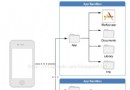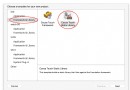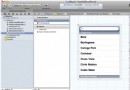iOS開發-調用系統相機和相冊獲取照片示例
編輯:IOS開發綜合
前言:相信大家都知道大部分的app都是有我的模塊的,而在我的模塊基本都有用戶的頭像等信息,並且是可以更改頭像的。那麼今天小編給大家簡單介紹一下IOS開發中如何調用系統相機拍照或者相冊獲取照片。要獲取系統相機或者相冊,我們需要使用到 UIImagePickerController 這個類。下面我們來看一下如何實現:
首先,需要遵循 UIImagePickerController 代理的兩個協議: <UIImagePickerControllerDelegate, UINavigationControllerDelegate>。為什麼是兩個協議呢?你按著 command 鍵,點擊 UIImagePickerController 的 delegate 就會發現其實這個代理遵循了兩個協議。
#import "HeaderPhotoViewController.h"
@interface HeaderPhotoViewController () <UIImagePickerControllerDelegate, UINavigationControllerDelegate>
@property (nonatomic, strong) UIImageView * imageView;
@end
@implementation HeaderPhotoViewController
- (void)viewDidLoad {
[super viewDidLoad];
self.navigationItem.title = @"設置頭像";
self.view.backgroundColor = [UIColor whiteColor];
[self setNavigation];
[self addSubviews];
[self makeConstraintsForUI];
}
#pragma mark - set navigation
- (void)setNavigation {
self.navigationItem.rightBarButtonItem = [[UIBarButtonItem alloc] initWithBarButtonSystemItem:UIBarButtonSystemItemCamera target:self action:@selector(selectPhoto:)];
}
#pragma mark - navitation item action
- (void)selectPhoto:(UIBarButtonItem *)itemCamera {
//創建UIImagePickerController對象,並設置代理和可編輯
UIImagePickerController * imagePicker = [[UIImagePickerController alloc] init];
imagePicker.editing = YES;
imagePicker.delegate = self;
imagePicker.allowsEditing = YES;
//創建sheet提示框,提示選擇相機還是相冊
UIAlertController * alert = [UIAlertController alertControllerWithTitle:@"請選擇打開方式" message:nil preferredStyle:UIAlertControllerStyleActionSheet];
//相機選項
UIAlertAction * camera = [UIAlertAction actionWithTitle:@"相機" style:UIAlertActionStyleDefault handler:^(UIAlertAction * _Nonnull action) {
//選擇相機時,設置UIImagePickerController對象相關屬性
imagePicker.sourceType = UIImagePickerControllerSourceTypeCamera;
imagePicker.modalPresentationStyle = UIModalPresentationFullScreen;
imagePicker.mediaTypes = @[(NSString *)kUTTypeImage];
imagePicker.cameraCaptureMode = UIImagePickerControllerCameraCaptureModePhoto;
//跳轉到UIImagePickerController控制器彈出相機
[self presentViewController:imagePicker animated:YES completion:nil];
}];
//相冊選項
UIAlertAction * photo = [UIAlertAction actionWithTitle:@"相冊" style:UIAlertActionStyleDefault handler:^(UIAlertAction * _Nonnull action) {
//選擇相冊時,設置UIImagePickerController對象相關屬性
imagePicker.sourceType = UIImagePickerControllerSourceTypePhotoLibrary;
//跳轉到UIImagePickerController控制器彈出相冊
[self presentViewController:imagePicker animated:YES completion:nil];
}];
//取消按鈕
UIAlertAction * cancel = [UIAlertAction actionWithTitle:@"取消" style:UIAlertActionStyleCancel handler:^(UIAlertAction * _Nonnull action) {
[self dismissViewControllerAnimated:YES completion:nil];
}];
//添加各個按鈕事件
[alert addAction:camera];
[alert addAction:photo];
[alert addAction:cancel];
//彈出sheet提示框
[self presentViewController:alert animated:YES completion:nil];
}
#pragma mark - add subviews
- (void)addSubviews {
[self.view addSubview:self.imageView];
}
#pragma mark - make constraints
- (void)makeConstraintsForUI {
__weak typeof(self)weakSelf = self;
[_imageView mas_makeConstraints:^(MASConstraintMaker *make) {
make.size.mas_equalTo(CGSizeMake(Screen_Width, Screen_Width));
make.centerX.mas_equalTo(weakSelf.view.mas_centerX);
make.centerY.mas_equalTo(weakSelf.view.mas_centerY);
}];
}
#pragma mark - imagePickerController delegate
- (void)imagePickerController:(UIImagePickerController *)picker didFinishPickingMediaWithInfo:(NSDictionary<NSString *,id> *)info {
[picker dismissViewControllerAnimated:YES completion:nil];
//獲取到的圖片
UIImage * image = [info valueForKey:UIImagePickerControllerEditedImage];
_imageView.image = image;
}
#pragma mark - setter and getter
- (UIImageView *)imageView {
if (!_imageView) {
_imageView = [[UIImageView alloc] init];
_imageView.backgroundColor = [UIColor greenColor];
_imageView.contentMode = UIViewContentModeScaleaspectFill;
}
return _imageView;
}
@end
OK!demo的所有代碼都已經給大家呈現出來了,最後一步就是配置plist文件,千萬不要忘了這個,要不會崩的。plist文件裡邊添加調用相機的字段Privacy - Camera Usage Description 和調用相冊的字段:Privacy - Photo Library Usage Description。萬事俱備,就差一個測試的蘋果手機了,相機的測試需要使用真機測試。
以上就是本文的全部內容,希望對大家的學習有所幫助,也希望大家多多支持本站。
【iOS開發-調用系統相機和相冊獲取照片示例】的相關資料介紹到這裡,希望對您有所幫助! 提示:不會對讀者因本文所帶來的任何損失負責。如果您支持就請把本站添加至收藏夾哦!
相關文章
+