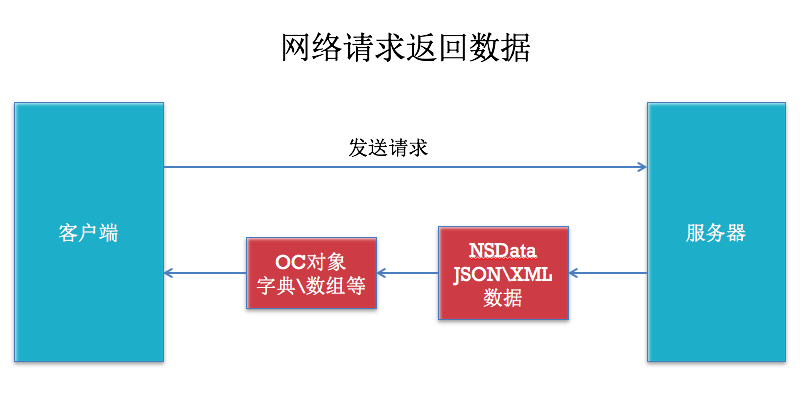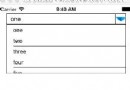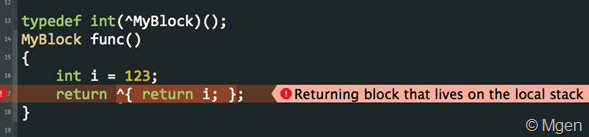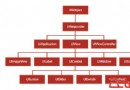IOS UITableView和NavigationBar的常用設置詳解
編輯:IOS開發綜合
IOS UITableView和NavigationBar的常用設置詳解
TableView:
1.tableview常用基本設置
// 清除父類UIEdgeInsets self.tableView.contentInset = UIEdgeInsetsMake(0, 0, 0,0); //禁止滾動 self.tableView.scrollEnabled = NO; // tableview頭部視圖設置 self.tableView.tableHeaderView =一個UIView; //tableview尾部視圖設置,這樣用一個不占空間的UIView初始化可以清除尾部多余空格 self.tableView.tableFooterView = [[UIView alloc]initWithFrame:CGRectZero]; //表格背景色 self.tableView.backgroundColor = [UIColorgrayColor]; //取消垂直滾動條 self.tableView.showsVerticalScrollIndicator=NO; //設置表格背景圖片 UIView *bgView= [[UIView alloc]initWithFrame:CGRectMake(0,20,SLApplicationW,SLApplicationH)]; UIImageView *bgImageView= [[UIImageView alloc]initWithFrame:CGRectMake(0,0,SLApplicationW,SLApplicationH)]; [bgImageView setImage:[UIImageimageNamed:@"tree"]]; [bgView addSubview:bgImageView]; self.tableView.backgroundView= bgView;
2.cell常用基本設置
//表格附件樣式,指示箭頭 cell.accessoryType=UITableViewCellAccessoryDisclosureIndicator; //禁止點擊變色 cell.selectionStyle=UITableViewCellSelectionStyleNone;
3.cell分割線左側空白清除

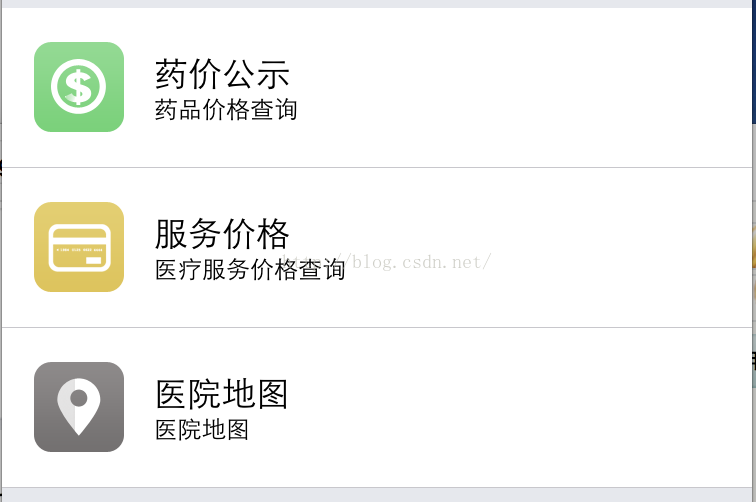
//分割線清偏移
if ([cell respondsToSelector:@selector(setSeparatorInset:)]) {
[cellsetSeparatorInset:UIEdgeInsetsZero];
}
//分割線清邊界(沒啥變化)
if ([cell respondsToSelector:@selector(setLayoutMargins:)]) {
[cellsetLayoutMargins:UIEdgeInsetsZero];
}
//清除父邊界
if ([cell respondsToSelector:@selector(setPreservesSuperviewLayoutMargins:)]){
[cellsetPreservesSuperviewLayoutMargins:NO];
}
NavigationBar導航欄:
1.常用基本設置
self.title =@"標題";
// 導航欄顏色
self.navigationBar.barTintColor=[UIColor grayColor];
// 導航欄文字顏色
self.navigationBar.tintColor=[UIColor whiteColor];
// 導航欄標題顏色
NSMutableDictionary*textAttrs= [NSMutableDictionary dictionary];
textAttrs[NSForegroundColorAttributeName] =[UIColor whiteColor];
self.navigationBarsetTitleTextAttributes:textAttrs];
//導航欄按鈕1
UIBarButtonItem*button1= [[UIBarButtonItem alloc]
initWithBarButtonSystemItem:UIBarButtonSystemItemAddtarget:selfaction:@selector(function1)];
//導航欄按鈕2
UIBarButtonItem*button2= [[UIBarButtonItem alloc]
initWithBarButtonSystemItem:UIBarButtonSystemItemSearchtarget:selfaction:@selector(function2)];
//將按鈕添加到導航欄右側(可以添加多個)
self.navigationItem.rightBarButtonItems=@[button1, button2];
2.系統自帶按鈕
枚舉定義及樣式解釋如下:
typedef NS_ENUM(NSInteger, UIBarButtonSystemItem) {
UIBarButtonSystemItemDone, //Done英文字符
UIBarButtonSystemItemCancel, //Cancel
UIBarButtonSystemItemEdit, //Edit
UIBarButtonSystemItemSave, //Save
UIBarButtonSystemItemAdd, //圖標1(加號圖標➕)
UIBarButtonSystemItemFlexibleSpace, //?空白
UIBarButtonSystemItemFixedSpace, //?空白
UIBarButtonSystemItemCompose, //圖標2(寫字板上一支筆寫字的圖標)
UIBarButtonSystemItemReply, //圖標3
UIBarButtonSystemItemAction, //圖標4
UIBarButtonSystemItemOrganize, //圖標5
UIBarButtonSystemItemBookmarks, //<span >圖標6</span>
UIBarButtonSystemItemSearch, //<span >圖標7</span>
UIBarButtonSystemItemRefresh, //<span >圖標8</span>
UIBarButtonSystemItemStop, //圖標9
UIBarButtonSystemItemCamera, //圖標10
UIBarButtonSystemItemTrash, //圖標11
UIBarButtonSystemItemPlay, //圖標12
UIBarButtonSystemItemPause, //圖標13
UIBarButtonSystemItemRewind, //圖標14
UIBarButtonSystemItemFastForward, //圖標15
UIBarButtonSystemItemUndo NS_ENUM_AVAILABLE_IOS(3_0), //Redo
UIBarButtonSystemItemRedo NS_ENUM_AVAILABLE_IOS(3_0), //Undo
UIBarButtonSystemItemPageCurl NS_ENUM_AVAILABLE_IOS(4_0), //?空白
};
感謝閱讀,希望能幫助到大家,謝謝大家對本站的支持!
- 上一頁:IOS 調整內存中的圖片大小實例詳解
- 下一頁:IOS添加自定義字體實例詳解
相關文章
+