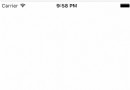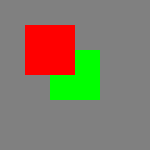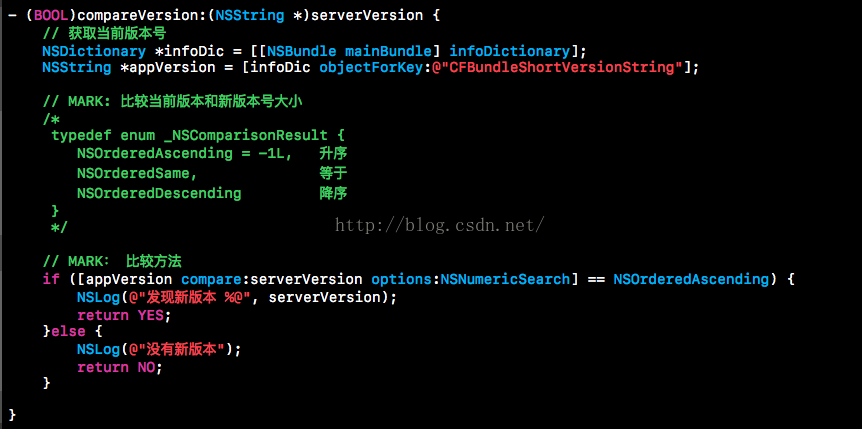iOS TabBarItem設置紅點(未讀消息)
編輯:IOS開發綜合
實現原理:
其實是自定義一個view,將view添加到UITabBar上面,也可以是一個按鈕,設置背景圖片,和label。
廢話少說直接上代碼
搞一個UITabBar的分類
#import <UIKit/UIKit.h> @interface UITabBar (Extension) - (void)showBadgeOnItmIndex:(int)index; - (void)hideBadgeOnItemIndex:(int)index; @end
#import "UITabBar+Extension.h"
#define TabbarItemNums 5.0
@implementation UITabBar (badge)
//顯示紅點
- (void)showBadgeOnItmIndex:(int)index{
[self removeBadgeOnItemIndex:index];
//新建小紅點
UIView *bview = [[UIView alloc]init];
bview.tag = 888+index;
bview.layer.cornerRadius = 5;
bview.clipsToBounds = YES;
bview.backgroundColor = [UIColor redColor];
CGRect tabFram = self.frame;
float percentX = (index+0.6)/TabbarItemNums;
CGFloat x = ceilf(percentX*tabFram.size.width);
CGFloat y = ceilf(0.1*tabFram.size.height);
bview.frame = CGRectMake(x, y, 10, 10);
[self addSubview:bview];
[self bringSubviewToFront:bview];
}
//隱藏紅點
-(void)hideBadgeOnItemIndex:(int)index{
[self removeBadgeOnItemIndex:index];
}
//移除控件
- (void)removeBadgeOnItemIndex:(int)index{
for (UIView*subView in self.subviews) {
if (subView.tag == 888+index) {
[subView removeFromSuperview];
}
}
}
@end
最後在子控制器調用就可以啦
[self.tabBarController.tabBar showBadgeOnItmIndex:4];
以上就是本文的全部內容,希望本文的內容對大家的學習或者工作能帶來一定的幫助,同時也希望多多支持本站!
相關文章
+