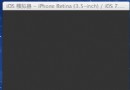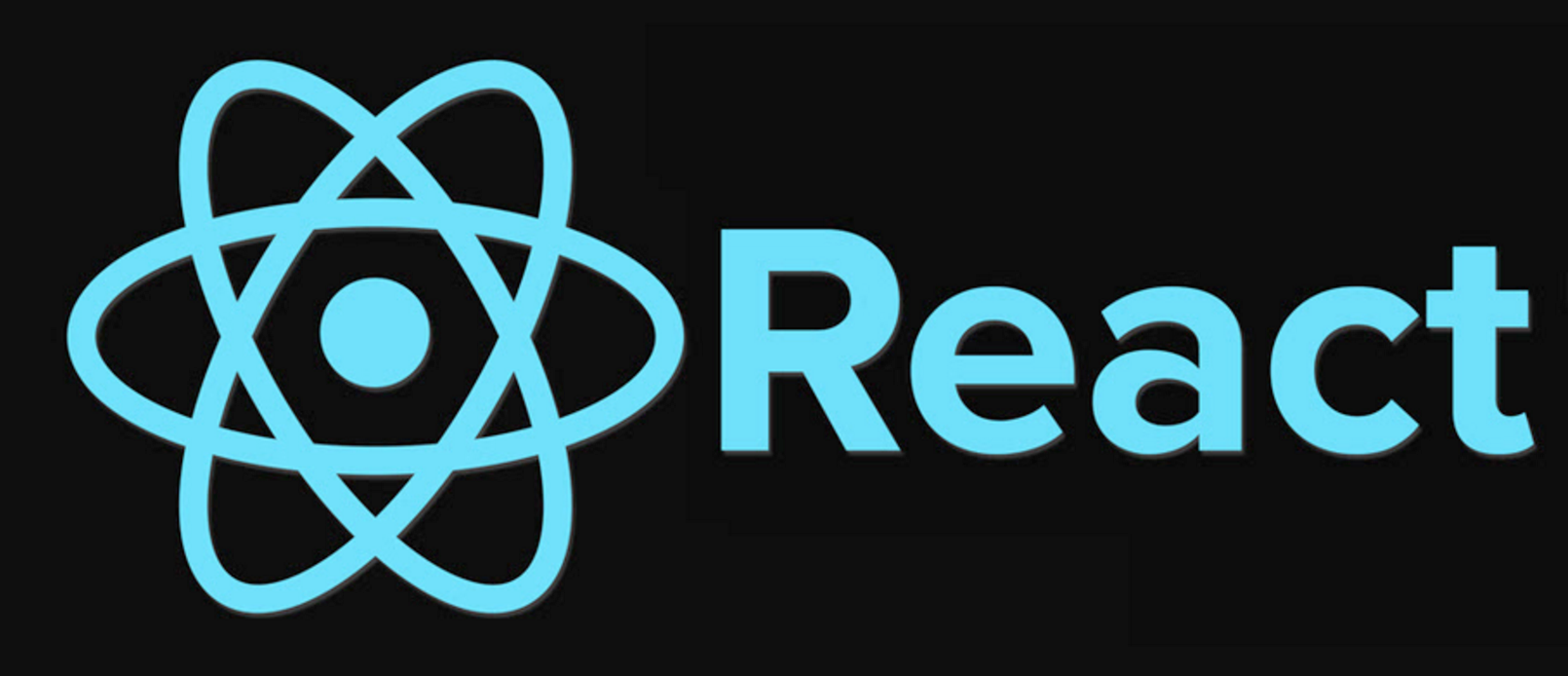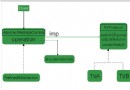iOSUIView動畫詳解(ObjectiveC)
編輯:IOS開發綜合
我在之前的一篇博客中《iOS UIView動畫詳解(Swift)》講解了使用Swift來實現UIView類下面提供的多種動畫效果,如位置動畫、旋轉動畫、縮放動畫、顏色動畫、透明度動畫等等。為了這個題目的完整性,今天我使用Objective-C來完全重寫以上的所有的動畫。項目案例已經上傳至:https://github.com/chenyufeng1991/iOS-UIView-Animation 中的Animation-OC文件夾下,另一個目錄下則是Swift實現的動畫。
(1)位置動畫
PositionAnimation可以實現View的移動,最簡單的就是X軸,Y軸的移動。這裡實現幾個小方塊的移動。
#import "PositionViewController.h"
@interface PositionViewController ()
@property (weak, nonatomic) IBOutlet UIView *redSquare;
@property (weak, nonatomic) IBOutlet UIView *greenSquare;
@end
@implementation PositionViewController
- (void)viewDidLoad {
[super viewDidLoad];
}
- (void)viewWillAppear:(BOOL)animated{
[super viewWillAppear:animated];
[UIView animateWithDuration:2 animations:^{
self.redSquare.frame = CGRectMake(self.redSquare.frame.origin.x, 400, self.redSquare.bounds.size.width, self.redSquare.bounds.size.height);
self.greenSquare.frame = CGRectMake(200, 500, self.greenSquare.bounds.size.width, self.greenSquare.bounds.size.height);
}];
}
@end
(2)透明度動畫
透明度動畫可以讓某個View的透明度在0-1之間改變。透明度為0表示全透明,看不見了。透明度為1表示和正常情況下一樣。
#import "OpacityViewController.h"
@interface OpacityViewController ()
@property (weak, nonatomic) IBOutlet UIView *redSquare;
@end
@implementation OpacityViewController
- (void)viewDidLoad {
[super viewDidLoad];
}
- (void)viewWillAppear:(BOOL)animated{
[super viewWillAppear:animated];
[UIView animateWithDuration:2 animations:^{
self.redSquare.alpha = 0.3;
}];
}
@end
(3)縮放動畫
縮放動畫可以讓一個View的大小發生改變,按比例的放大縮小。
#import "ScaleViewController.h"
@interface ScaleViewController ()
@property (weak, nonatomic) IBOutlet UIView *redSquare;
@end
@implementation ScaleViewController
- (void)viewDidLoad {
[super viewDidLoad];
}
- (void)viewWillAppear:(BOOL)animated{
[super viewWillAppear:animated];
[UIView animateWithDuration:2 animations:^{
//寬高縮放比;
self.redSquare.transform = CGAffineTransformMakeScale(2, 3);
}];
}
@end
(4)顏色動畫
顏色動畫可以讓一個View在一個時間間隔內發生顏色的漸變,進行顏色的過渡。
#import "ColorViewController.h"
@interface ColorViewController ()
@property (weak, nonatomic) IBOutlet UIView *greenSquare;
@end
@implementation ColorViewController
- (void)viewDidLoad {
[super viewDidLoad];
}
- (void)viewWillAppear:(BOOL)animated{
[super viewWillAppear:animated];
[UIView animateWithDuration:2 animations:^{
//寬高縮放比;
self.greenSquare.backgroundColor = [UIColor brownColor];
}];
}
@end
(5)旋轉動畫
可以讓某個View繞圓點進行旋轉。
#import "RotationViewController.h"
@interface RotationViewController ()
@property (weak, nonatomic) IBOutlet UIView *greenSquare;//旋轉一次;
@property (weak, nonatomic) IBOutlet UIView *redSquare;//旋轉無數次;
@end
@implementation RotationViewController
- (void)viewDidLoad {
[super viewDidLoad];
}
- (void)viewWillAppear:(BOOL)animated{
[super viewWillAppear:animated];
[self spinGreenSquare];
[self spinRedSquare];
}
- (void)spinGreenSquare{
[UIView animateWithDuration:2 animations:^{
self.greenSquare.transform = CGAffineTransformRotate(self.greenSquare.transform, M_PI);//一個PI,180度;
} completion:^(BOOL finished) {
}];
}
- (void)spinRedSquare{
[UIView animateWithDuration:1 delay:0 options:UIViewAnimationOptionCurveLinear animations:^{
self.redSquare.transform = CGAffineTransformRotate(self.redSquare.transform, 360);//一個PI,180度;
} completion:^(BOOL finished) {
[self spinRedSquare];
}];
}
@end
(6)重復動畫
該動畫可以讓某個動畫過程反復執行。
#import "RepeatViewController.h"
@interface RepeatViewController ()
@property (weak, nonatomic) IBOutlet UIView *greenSquare;
@property (weak, nonatomic) IBOutlet UIView *redSquare;
@end
@implementation RepeatViewController
- (void)viewDidLoad {
[super viewDidLoad];
}
- (void)viewWillAppear:(BOOL)animated{
[super viewWillAppear:animated];
[UIView animateWithDuration:2 delay:0 options:UIViewAnimationOptionRepeat animations:^{
self.greenSquare.frame = CGRectMake(250, self.greenSquare.frame.origin.y, self.greenSquare.frame.size.width, self.greenSquare.frame.size.height);
} completion:^(BOOL finished) {
}];
[UIView animateWithDuration:2 delay:0 options:UIViewAnimationOptionRepeat|UIViewAnimationOptionAutoreverse animations:^{
self.redSquare.frame = CGRectMake(250, self.redSquare.frame.origin.y, self.redSquare.frame.size.width, self.redSquare.frame.size.height);
} completion:^(BOOL finished) {
}];
}
@end
(7)緩沖動畫
這裡主要使用了貝塞爾曲線的效果來改變View動畫的速率效果。大家可以實踐一下。
#import "EasingViewController.h"
@interface EasingViewController ()
@property (weak, nonatomic) IBOutlet UIView *greenSquare;
@property (weak, nonatomic) IBOutlet UIView *redSquare;
@end
@implementation EasingViewController
- (void)viewDidLoad {
[super viewDidLoad];
}
- (void)viewWillAppear:(BOOL)animated{
[super viewWillAppear:animated];
//主要是設置options這個參數;
[UIView animateWithDuration:2 delay:0 options:UIViewAnimationOptionCurveEaseIn animations:^{
self.greenSquare.frame = CGRectMake(250, self.greenSquare.frame.origin.y, self.greenSquare.frame.size.width, self.greenSquare.frame.size.height);
} completion:nil];
[UIView animateWithDuration:2 delay:0 options:UIViewAnimationOptionCurveEaseOut animations:^{
self.redSquare.frame = CGRectMake(250, self.redSquare.frame.origin.y, self.redSquare.frame.size.width, self.redSquare.frame.size.height);
} completion:nil];
}
@end
(8)彈簧動畫
該動畫執行過程中類似彈簧的真實效果,你可以設置彈簧的阻尼和初始速度來達到非常逼真的彈簧抖動。
#import "SpringViewController.h"
@interface SpringViewController ()
@property (weak, nonatomic) IBOutlet UIView *greenSquare;
@property (weak, nonatomic) IBOutlet UIView *redSquare;
@end
@implementation SpringViewController
- (void)viewDidLoad {
[super viewDidLoad];
}
- (void)viewWillAppear:(BOOL)animated{
[super viewWillAppear:animated];
//通過設置參數即可改變不同的狀態;
[UIView animateWithDuration:2 delay:0.5 usingSpringWithDamping:0.2 initialSpringVelocity:0 options:UIViewAnimationOptionTransitionNone animations:^{
self.greenSquare.frame = CGRectMake(250, self.greenSquare.frame.origin.y, self.greenSquare.frame.size.width, self.greenSquare.frame.size.height);
} completion:nil];
[UIView animateWithDuration:2 delay:0.5 usingSpringWithDamping:0.2 initialSpringVelocity:1 options:UIViewAnimationOptionTransitionNone animations:^{
self.redSquare.frame = CGRectMake(250, self.redSquare.frame.origin.y, self.redSquare.frame.size.width, self.redSquare.frame.size.height);
} completion:nil];
}
@end
(9)圖片旋轉
在我們實際的需求中,我們可能需要讓圖片在移動旋轉之前就處於左轉90度、右轉90度、旋轉180度的狀態,然後在此基礎上再進行其他的動畫。實現如下:
#import "ImageRotationViewController.h"
#define kScreenWidth [[UIScreen mainScreen] bounds].size.width
#define kScreenHeight [[UIScreen mainScreen] bounds].size.height
/**
* 在該示例中對UIImage進行旋轉,注意不是對UIImageView旋轉,這可以滿足更多自定義的需求;
*/
@interface ImageRotationViewController ()
@end
@implementation ImageRotationViewController
- (void)viewDidLoad {
[super viewDidLoad];
/**
UIImageOrientationUp, // default orientation
UIImageOrientationDown, // 180 deg rotation
UIImageOrientationLeft, // 90 deg CCW
UIImageOrientationRight, // 90 deg CW
UIImageOrientationUpMirrored, // as above but image mirrored along other axis. horizontal flip
UIImageOrientationDownMirrored, // horizontal flip
UIImageOrientationLeftMirrored, // vertical flip
UIImageOrientationRightMirrored, // vertical flip
*/
UIImageView *imageView = [[UIImageView alloc] initWithFrame:CGRectMake(0, kScreenHeight / 2, 80, kScreenWidth)];
UIImage *image = [UIImage imageNamed:@"1"];
/**
* 以下方法讓一張圖片一開始就處於旋轉狀態,而不是正放的狀態;注意是對UIImage的操作,而不是對UIimageView控件的操作;最後再把image放入控件即可。
*/
UIImage *imageRotate = [UIImage imageWithCGImage:image.CGImage scale:1 orientation:UIImageOrientationLeft];
[imageView setImage:imageRotate];
[self.view addSubview:imageView];
[UIView animateWithDuration:2 animations:^{
imageView.transform = CGAffineTransformRotate(imageView.transform, M_PI_2);
imageView.frame = CGRectMake(0, 64, kScreenWidth, 80);
}];
}
@end
這裡實現的動畫都是非常的簡單,大家可以通過下載代碼自己嘗試一下。後續我會給大家講解更為高級炫酷的動畫。盡請期待。
相關文章
+