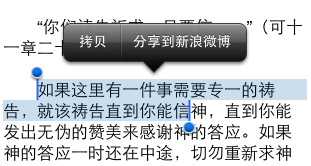UITableViewCell在編輯狀態下背景顏色的修改方法
編輯:IOS開發綜合
本文主要介紹的是關於UITableViewCell在編輯狀態下背景顏色的修改方法,分享出來供大家參考學習,下面來一起看看詳細的介紹:
一、先看下效果圖
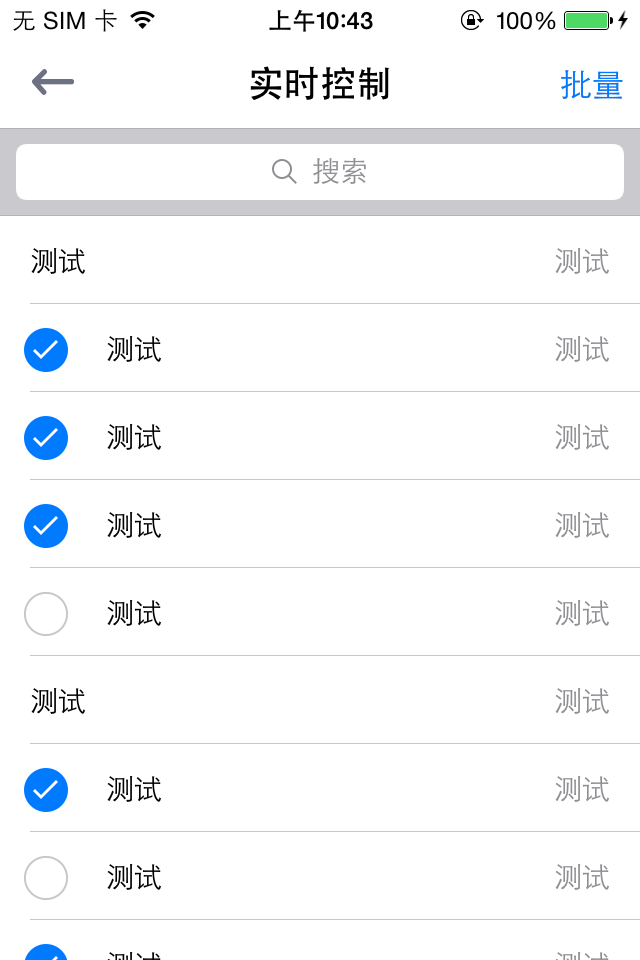
二、網上很多下面這種答案
UITableViewCell * cell = [tableView cellForRowAtIndexPath:indexPath]; cell.selectionStyle = UITableViewCellSelectionStyleNone;
這樣設置,藍色的選中圖標也不會出現.
這種僅限於不編輯的時候,讓TableViewCell沒有灰色高亮.
三、具體實現:
(1).在創建cell的時候設置selectedBackgroundView
RealTimeControlTableViewCell *cell = [tableView dequeueReusableCellWithIdentifier:cellId];
if (cell == nil) {
cell = [[RealTimeControlTableViewCell alloc]initWithStyle:UITableViewCellStyleValue1 reuseIdentifier:cellId];
cell.contentView.backgroundColor = [UIColor clearColor];
UIView *backGroundView = [[UIView alloc]init];
backGroundView.backgroundColor = [UIColor clearColor];
cell.selectedBackgroundView = backGroundView;
}
(2).自定義一個UITableVIewCell重寫
- (void)setSelected:(BOOL)selected animated:(BOOL)animated {
if (!self.editing) {
return;
}
[super setSelected:selected animated:animated];
if (self.editing) {
self.contentView.backgroundColor = [UIColor clearColor];
self.textLabel.backgroundColor = [UIColor clearColor];
self.detailTextLabel.backgroundColor = [UIColor clearColor];
}
}
(3)還要重寫下面方法 因為在長按cell的時候也會高亮,出現灰色的背景
-(void)setHighlighted:(BOOL)highlighted animated:(BOOL)animated{
return;
}
對上面第二步代碼說明:
1.在非編輯狀態下,默認不會出現選中效果,直接return.
return 以後還是會繼續調用
-(void)tableView:(UITableView *)tableView didSelectRowAtIndexPath:(NSIndexPath *)indexPath{
在這裡處理cell的點擊事件
}
2.要實現選中的藍色圖標出現,以及添加cell到選中cell的數組.
調用系統的默認方法
[super setSelected:selected animated:animated];
3.在編輯狀態下修改cell的contenView為clear,清除選中時候的灰色背景.
總結
以上就是這篇文章的全部內容了,希望本文的內容對大家的學習或者工作能帶來一定的幫助,如有疑問大家可以留言交流,謝謝大家對本站的支持。
相關文章
+- 如何升級ios11 beta3
- 如何升級iOS11 Beta2公測版
- 如何隱藏iPhone主屏幕上的iTunes Store應用
- 怎樣刪除iPhone上音樂以及整個iTunes曲庫
- iOS7 beta4 Siri無法使用怎麼辦
- UIScrollerview的contentsize設置
- 玩轉UITableView系列(一)
- openinstall集成小技巧
- iOS開發中如何創建多個target
- 盤點:蘋果iOS 11 Beta 2增加的25個新特性
- 蘋果iOS11 Beta3被疑添加直播功能
- 將蘋果iOS11 Beta1降級的相關方法分享
- 蘋果iOS10.3.3開發者預覽版Beta3發布
- iOS11 Beta2降級後無法開機怎麼辦
- iOS11開發者預覽版Beta2的更新內容和已知問題匯總