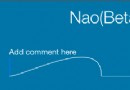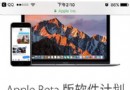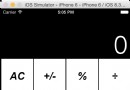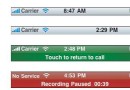IOS開發UIBarButtonItem導航欄添加按鈕
編輯:關於IOS
1 前言
UIBarButtonItem為導航欄按鈕,在導航欄的左側和右側,他們具有許多種不同的形狀和形式。
2 代碼講解
ZYViewController.m
(void)viewDidLoad
{
[super viewDidLoad];
// Do any additional setup after loading the view, typically from a nib.
self.view.backgroundColor = [UIColor whiteColor];
self.title = @"First";
self.navigationItem.rightBarButtonItem = [[UIBarButtonItem alloc] initWithTitle:@"Add" style:UIBarButtonItemStylePlain target:self action:@selector(perFormAdd:)];//為導航欄添加右側按鈕
self.navigationItem.leftBarButtonItem = [[UIBarButtonItem alloc] initWithBarButtonSystemItem:UIBarButtonSystemItemAdd target:self action:@selector(perFormAdd:)];//為導航欄左側添加系統自定義按鈕
}
-(void)perFormAdd:(id)paramSender{
NSLog(@"Action method got called.");
}
- (void)viewDidLoad
{
[super viewDidLoad];
// Do any additional setup after loading the view, typically from a nib.
self.view.backgroundColor = [UIColor whiteColor];
self.title = @"First";
self.navigationItem.rightBarButtonItem = [[UIBarButtonItem alloc] initWithTitle:@"Add" style:UIBarButtonItemStylePlain target:self action:@selector(perFormAdd:)];//為導航欄添加右側按鈕
self.navigationItem.leftBarButtonItem = [[UIBarButtonItem alloc] initWithBarButtonSystemItem:UIBarButtonSystemItemAdd target:self action:@selector(perFormAdd:)];//為導航欄左側添加系統自定義按鈕
}
-(void)perFormAdd:(id)paramSender{
NSLog(@"Action method got called.");
}運行結果:
當點擊左邊和右邊的按鈕的時候,控制台顯示:
2013-04-23 21:40:58.982 UIBarButtonItemTest[660:c07] Action method got called.
2013-04-23 21:41:02.598 UIBarButtonItemTest[660:c07] Action method got called.
ZYUIBarButtonViewController.m:
- (void)viewDidLoad
{
[super viewDidLoad];
// Do any additional setup after loading the view.
self.view.backgroundColor = [UIColor whiteColor];
self.title = @"Second";
UISwitch *simpleSwitch = [[UISwitch alloc] init];//實例化一個選擇開關
simpleSwitch.on = YES;//開關設置為開啟狀態
[simpleSwitch addTarget:self action:@selector(switchChanged:) forControlEvents:UIControlEventValueChanged];//添加事件
self.navigationItem.rightBarButtonItem = [[UIBarButtonItem alloc] initWithCustomView:simpleSwitch];//將開關控件賦給導航欄右按鈕
}
-(void)switchChanged:(UISwitch *)paramSender{
if ([paramSender isOn]) {//如果開關狀態為開啟
NSLog(@"Switch is on.");
}else{
NSLog(@"Switch is off.");
}
}
- (void)viewDidLoad
{
[super viewDidLoad];
// Do any additional setup after loading the view.
self.view.backgroundColor = [UIColor whiteColor];
self.title = @"Second";
UISwitch *simpleSwitch = [[UISwitch alloc] init];//實例化一個選擇開關
simpleSwitch.on = YES;//開關設置為開啟狀態
[simpleSwitch addTarget:self action:@selector(switchChanged:) forControlEvents:UIControlEventValueChanged];//添加事件
self.navigationItem.rightBarButtonItem = [[UIBarButtonItem alloc] initWithCustomView:simpleSwitch];//將開關控件賦給導航欄右按鈕
}
-(void)switchChanged:(UISwitch *)paramSender{
if ([paramSender isOn]) {//如果開關狀態為開啟
NSLog(@"Switch is on.");
}else{
NSLog(@"Switch is off.");
}
}
運行結果:
當撥動開關控制台顯示:
2013-04-23 21:46:46.692 UIBarButtonItemTest[727:c07] Switch is off.
2013-04-23 21:46:47.493 UIBarButtonItemTest[727:c07] Switch is on.
相關文章
+