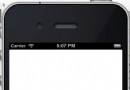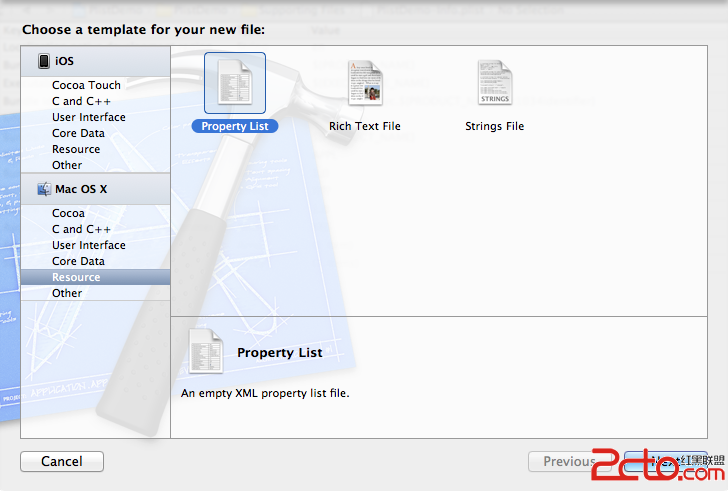IOS TableView Cell重用機制及TableView常用Code
創建UITableViewController子類的實例後,IDE生成的代碼中有如下段落:
[cpp] view plaincopy - (UITableViewCell *)tableView:(UITableView *)tableView cellForRowAtIndexPath:(NSIndexPath *)indexPath {
static NSString *CellIdentifier = [NSString stringWithFormat:@"Cell"];
UITableViewCell *cell = [tableView dequeueReusableCellWithIdentifier:CellIdentifier];
if (cell == nil) {
cell = [[[UITableViewCell alloc] initWithStyle:UITableViewCellStyleDefault reuseIdentifier:CellIdentifier] autorelease];
}
//config the cell
return cell;
}
這裡就涉及了TableView的重用機制,為了做到顯示和數據分離,IOS tableView的實現並且不是為每個數據項創建一個tableCell。而是只創建屏幕可顯示最大個數的cell,然後重復使用這些cell,對cell做單獨的顯示配置,來達到既不影響顯示效果,又能充分節約內容的目的。下面簡要分析一下它的實現原理。
重用實現分析
查看UITableView頭文件,會找到NSMutableArray* visiableCells,和NSMutableDictnery* reusableTableCells兩個結構。visiableCells內保存當前顯示的cells,reusableTableCells保存可重用的cells。
TableView顯示之初,reusableTableCells為空,那麼tableView dequeueReusableCellWithIdentifier:CellIdentifier返回nil。開始的cell都是通過[[UITableViewCell alloc] initWithStyle:UITableViewCellStyleDefault reuseIdentifier:CellIdentifier]來創建,而且cellForRowAtIndexPath只是調用最大顯示cell數的次數。
比如:有100條數據,iPhone一屏最多顯示10個cell。程序最開始顯示TableView的情況是:
1. 用[[UITableViewCell alloc] initWithStyle:UITableViewCellStyleDefault reuseIdentifier:CellIdentifier]創建10次cell,並給cell指定同樣的重用標識(當然,可以為不同顯示類型的cell指定不同的標識)。並且10個cell全部都加入到visiableCells數組,reusableTableCells為空。
2. 向下拖動tableView,當cell1完全移出屏幕,並且cell11(它也是alloc出來的,原因同上)完全顯示出來的時候。cell11加入到visiableCells,cell1移出visiableCells,cell1加入到reusableTableCells。
3. 接著向下拖動tableView,因為reusableTableCells中已經有值,所以,當需要顯示新的cell,cellForRowAtIndexPath再次被調用的時候,tableView dequeueReusableCellWithIdentifier:CellIdentifier,返回cell1。cell1加入到visiableCells,cell1移出reusableTableCells;cell2移出visiableCells,cell2加入到reusableTableCells。之後再需要顯示的Cell就可以正常重用了。
所以整個過程並不難理解,但需要注意正是因為這樣的原因:配置Cell的時候一定要注意,對取出的重用的cell做重新賦值,不要遺留老數據。
一些情況
使用過程中,我注意到,並不是只有拖動超出屏幕的時候才會更新reusableTableCells表,還有:
1. reloadData,這種情況比較特殊。一般是部分數據發生變化,需要重新刷新cell顯示的內容時調用。在cellForRowAtIndexPath調用中,所有cell都是重用的。我估計reloadData調用後,把visiableCells中所有cell移入reusableTableCells,visiableCells清空。cellForRowAtIndexPath調用後,再把reuse的cell從reusableTableCells取出來,放入到visiableCells。
2. reloadRowsAtIndex,刷新指定的IndexPath。如果調用時reusableTableCells為空,那麼cellForRowAtIndexPath調用後,是新創建cell,新的cell加入到visiableCells。老的cell移出visiableCells,加入到reusableTableCells。於是,之後的刷新就有cell做reuse了。
TableView常用 code
-、建立 UITableView
DataTable = [[UITableView alloc] initWithFrame:CGRectMake(0, 0, 320, 420)];
[DataTable setDelegate:self];
[DataTable setDataSource:self];
[self.view addSubview:DataTable];
[DataTable release];
二、UITableView各Method說明
//Section總數
- (NSArray *)sectionIndexTitlesForTableView:(UITableView *)tableView{
return TitleData;
}
// Section Titles
//每個section顯示的標題
- (NSString *)tableView:(UITableView *)tableView titleForHeaderInSection:(NSInteger)section{
return @"";
}
//指定有多少個分區(Section),默認為1
- (NSInteger)numberOfSectionsInTableView:(UITableView *)tableView {
return 4;
}
//指定每個分區中有多少行,默認為1
- (NSInteger)tableView:(UITableView *)tableView numberOfRowsInSection:(NSInteger)section{
}
//繪制Cell
-(UITableViewCell *)tableView:(UITableView *)tableView cellForRowAtIndexPath:(NSIndexPath *)indexPath {
static NSString *SimpleTableIdentifier = @"SimpleTableIdentifier";
UITableViewCell *cell = [tableView dequeueReusableCellWithIdentifier:
SimpleTableIdentifier];
if (cell == nil) {
cell = [[[UITableViewCell alloc] initWithStyle:UITableViewCellStyleDefault
reuseIdentifier: SimpleTableIdentifier] autorelease];
}
cell.imageView.image=image;//未選cell時的圖片
cell.imageView.highlightedImage=highlightImage;//選中cell後的圖片
cell.text=//.....
return cell;
}
//行縮進
-(NSInteger)tableView:(UITableView *)tableView indentationLevelForRowAtIndexPath:(NSIndexPath *)indexPath{
NSUInteger row = [indexPath row];
return row;
}
//改變行的高度
- (CGFloat)tableView:(UITableView *)tableView heightForRowAtIndexPath:(NSIndexPath *)indexPath{
return 40;
}
//定位
[TopicsTable setContentOffset:CGPointMake(0, promiseNum * 44 + Chapter * 20)];
//返回當前所選cell
NSIndexPath *ip = [NSIndexPath indexPathForRow:row inSection:section];
[TopicsTable selectRowAtIndexPath:ip animated:YES scrollPosition:UITableViewScrollPositionNone];
[tableView setSeparatorStyle:UITableViewCellSelectionStyleNone];
//選中Cell響應事件
- (void)tableView:(UITableView *)tableView didSelectRowAtIndexPath:(NSIndexPath *)indexPath{
[tableView deselectRowAtIndexPath:indexPath animated:YES];//選中後的反顯顏色即刻消失
}
//判斷選中的行(阻止選中第一行)
-(NSIndexPath *)tableView:(UITableView *)tableView willSelectRowAtIndexPath:(NSIndexPath *)indexPath
{
NSUInteger row = [indexPath row];
if (row == 0)
return nil;
return indexPath;
}
//劃動cell是否出現del按鈕
- (BOOL)tableView:(UITableView *)tableView canEditRowAtIndexPath:(NSIndexPath *)indexPath {
}
//編輯狀態
- (void)tableView:(UITableView *)tableView commitEditingStyle:(UITableViewCellEditingStyle)editingStyle
forRowAtIndexPath:(NSIndexPath *)indexPath
{
}
[topicsTable setContentSize:CGSizeMake(0,controller.promiseNum * 44)];
//右側添加一個索引表
- (NSArray *)sectionIndexTitlesForTableView:(UITableView *)tableView{
}
//返回Section標題內容
- (NSString *)tableView:(UITableView *)tableView titleForHeaderInSection:(NSInteger)section{
}
//自定義劃動時del按鈕內容
- (NSString *)tableView:(UITableView *)tableView
titleForDeleteConfirmationButtonForRowAtIndexPath:(NSIndexPath *)indexPath
//跳到指的row or section
[tableView scrollToRowAtIndexPath:[NSIndexPath indexPathForRow:0 inSection:0] atScrollPosition:UITableViewScrollPositionBottom animated:NO];
三、在UITableViewCell上建立UILable多行顯示
- (UITableViewCell *)tableView:(UITableView *)tableView cellForRowAtIndexPath:(NSIndexPath *)indexPath {
static NSString *CellIdentifier = @"Cell";
UITableViewCell *cell = [tableView dequeueReusableCellWithIdentifier:CellIdentifier];
if (cell == nil) {
cell = [[[UITableViewCell alloc] initWithFrame:CGRectZero reuseIdentifier:CellIdentifier] autorelease];
UILabel *Datalabel = [[UILabel alloc] initWithFrame:CGRectMake(10, 0, 320, 44)];
[Datalabel setTag:100];
Datalabel.autoresizingMask = UIViewAutoresizingFlexibleWidth | UIViewAutoresizingFlexibleHeight;
[cell.contentView addSubview:Datalabel];
[Datalabel release];
}
UILabel *Datalabel = (UILabel *)[cell.contentView viewWithTag:100];
[Datalabel setFont:[UIFont boldSystemFontOfSize:18]];
Datalabel.text = [data.DataArray objectAtIndex:indexPath.row];
cell.accessoryType = UITableViewCellAccessoryDisclosureIndicator;
return cell;
}
//選中cell時的顏色
typedef enum {
UITableViewCellSelectionStyleNone,
UITableViewCellSelectionStyleBlue,
UITableViewCellSelectionStyleGray
} UITableViewCellSelectionStyle
//cell右邊按鈕格式
typedef enum {
UITableViewCellAccessoryNone, // don't show any accessory view
UITableViewCellAccessoryDisclosureIndicator, // regular chevron. doesn't track
UITableViewCellAccessoryDetailDisclosureButton, // blue button w/ chevron. tracks
UITableViewCellAccessoryCheckmark // checkmark. doesn't track
} UITableViewCellAccessoryType
//是否加換行線
typedef enum {
UITableViewCellSeparatorStyleNone,
UITableViewCellSeparatorStyleSingleLine
} UITableViewCellSeparatorStyle//改變換行線顏色
tableView.separatorColor = [UIColor blueColor];