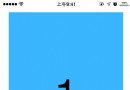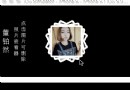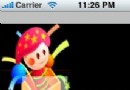ios開發入門篇(四):UIWebView結合UISearchBar的簡單用法
編輯:關於IOS
UIWebView是ios開發中比較常用的一個控件。我們可以用它來浏覽網頁、打開文檔等,今天筆者在這裡簡單介紹下UIWebView和UISearchBar結合起來的用法,做一個簡單的類浏覽器。
一:首先定義這兩個控件,並在.h文件中實現UISearchBarDelegate,UIWebViewDelegate兩個代理 @interface TestView : UIViewController<UISearchBarDelegate,UIWebViewDelegate> @property(nonatomic)UISearchBar* searchBar; @property(nonatomic,retain)UIWebView* webView; 二:加載這兩個控件 復制代碼 //加載searcBar -(void)initSearchBar { self.searchBar = [[UISearchBar alloc]initWithFrame:CGRectMake(0, 20, [UIScreen mainScreen].bounds.size.width, 40)]; self.searchBar.delegate = self; //接受委托 self.searchBar.text = @"http://"; //UISearchBar上按鈕的默認文字為Cancel,這裡改為“GO”版本不同方法有些許區別 for(id cc in [self.searchBar subviews]) { for (UIView *view in [cc subviews]) { if ([NSStringFromClass(view.class) isEqualToString:@"UINavigationButton"]) { UIButton *btn = (UIButton *)view; [btn setTitle:@"GO" forState:UIControlStateNormal]; } } } [self.view addSubview:self.searchBar]; } //加載webview -(void)initWebView { self.webView = [[UIWebView alloc] initWithFrame:CGRectMake(0, 60, [UIScreen mainScreen].bounds.size.width, [UIScreen mainScreen].bounds.size.height-60)]; [self.webView setUserInteractionEnabled:YES]; //設置是否支持交互 [self.webView setDelegate:self]; //接受委托 [self.webView setScalesPageToFit:YES]; //設置自動縮放 [self.view addSubview:self.webView]; } 復制代碼 在viewDidLoad執行加載 復制代碼 -(void)viewDidLoad { [super viewDidLoad]; [self.view setBackgroundColor:[UIColor whiteColor]]; [self initSearchBar]; [self initWebView]; } 復制代碼 三:實現seachBar的代理方法 復制代碼 #pragma UISearchBar //點擊searchbar上的GO 時調用 - (void)searchBarCancelButtonClicked:(UISearchBar *)searchBar{ [self doSearch:searchBar]; } //點擊鍵盤上的search時調用 - (void)searchBarSearchButtonClicked:(UISearchBar *)searchBar{ [searchBar resignFirstResponder]; [self doSearch:searchBar]; } //開始執行搜索 - (void)doSearch:(UISearchBar *)searchBar{ [searchBar resignFirstResponder]; NSURL* url = [NSURL URLWithString:[NSString stringWithFormat:@"%@",searchBar.text]]; NSURLRequest *request =[NSURLRequest requestWithURL:url]; [self.webView loadRequest:request]; } 復制代碼 在這裡 NSURL* url = [NSURL URLWithString:[NSString stringWithFormat:@"%@",searchBar.text]]; NSURLRequest *request =[NSURLRequest requestWithURL:url]; [self.webView loadRequest:request]; 這段代碼就是為webView加載網頁的方式,其他方式的還有 復制代碼 //加載本地文件資源 // NSURL *url = [NSURL fileURLWithPath:@"文件路徑"]; // NSURLRequest *request = [NSURLRequest requestWithURL:url]; // [webView loadRequest:request]; //讀入一個HTML代碼 // NSString *htmlPath = [[[NSBundle mainBundle] bundlePath] stringByAppendingPathComponent:@"HTML文件地址"]; // NSString *htmlString = [NSString stringWithContentsOfFile: htmlPath encoding:NSUTF8StringEncoding error:NULL]; // [webView loadHTMLString:htmlString baseURL:[NSURL fileURLWithPath:htmlPath]]; 復制代碼 四:實現webView加載失敗時的代理方法 - (void)webView:(UIWebView *)webView didFailLoadWithError:(NSError *)error { UIAlertView *alterview = [[UIAlertView alloc] initWithTitle:@"訪問出錯" message:[error localizedDescription] delegate:nil cancelButtonTitle:nil otherButtonTitles:@"OK", nil]; [alterview show]; } 另外,UIWebView常用的代理方法還有 復制代碼 - (void )webViewDidStartLoad:(UIWebView *)webView //網頁開始加載的時候調用 - (void )webViewDidFinishLoad:(UIWebView *)webView //網頁加載完成的時候調用 -(BOOL )webView:(UIWebView *)webView shouldStartLoadWithRequest:(NSURLRequest *)request navigationType:(UIWebViewNavigationType )navigationType //當UIWebView加載網頁的時候就會調用到此函數,然後執行webViewDidStartLoad函數,可以在函數中進行請求解析,地址分析等相關文章
+