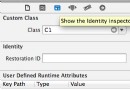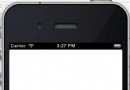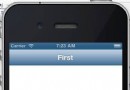IOS制作一個漂亮的登錄界面
編輯:關於IOS
Facebook的登錄界面,看起來很漂亮,eamil框和passwod框合在一起,那麼這種效果是怎麼做出來的呢?我們都知道輸入框用layer屬性是可以做成圓角的形式,那麼怎麼樣才能夠僅僅只讓上邊框有圓角呢?
好,廢話不多說,先來實戰一下。 ##新建一個項目 現在xcode新建的項目都是自帶故事板的,操作不是很方便,我們來把它改成說寫代碼 打開AppDelegate.h文件,添加以下代碼 - (BOOL)application:(UIApplication *)application didFinishLaunchingWithOptions:(NSDictionary *)launchOptions { self.window=[[UIWindow alloc] initWithFrame:[[UIScreen mainScreen] bounds]]; self.window.rootViewController=[[ViewController alloc] init]; [self.window makeKeyAndVisible]; return YES; } 到此就完成了手寫代碼的第一步。 添加輸入框和按鈕 在ViewController.h中添加以下代碼 #import "ViewController.h" @interface ViewController () @property (nonatomic,strong) UITextField *account; @property (nonatomic,strong) UITextField *password; @property (nonatomic,strong) UIButton *loginButton; @end @implementation ViewController - (void)viewDidLoad { [super viewDidLoad]; [self.view setBackgroundColor:[UIColor colorWithRed:51/255.0 green:204/255.0 blue:255/255.0 alpha:1]]; _account=[[UITextField alloc] initWithFrame:CGRectMake(20, 200, self.view.frame.size.width-40, 50)]; _account.backgroundColor=[UIColor whiteColor]; _account.placeholder=[NSString stringWithFormat:@"Email"]; [self.view addSubview:_account]; _password=[[UITextField alloc] initWithFrame:CGRectMake(20, 260, self.view.frame.size.width-40, 50)]; _password.backgroundColor=[UIColor whiteColor]; _password.placeholder=[NSString stringWithFormat:@"Password"]; [self.view addSubview:_password]; _loginButton=[UIButton buttonWithType:UIButtonTypeRoundedRect]; [_loginButton setFrame:CGRectMake(20, 320, self.view.frame.size.width-40, 50)]; [_loginButton setTitle:@"Login" forState:UIControlStateNormal]; [_loginButton setBackgroundColor:[UIColor colorWithRed:51/255.0 green:102/255.0 blue:255/255.0 alpha:1]]; [_loginButton setTitleColor:[UIColor whiteColor] forState:UIControlStateNormal]; [self.view addSubview:_loginButton]; } @end 運行一下看看效果 Oh God!簡直被丑哭了,完全沒法看啊,我們來給它美化一下。 美化 先把輸入框加上圓角屬性。 Apple早就為開發者想到了,我們只要輕輕額添加一個屬性即可實現這個效果 _account.layer.cornerRadius=5.0; 在layer下有一個cornerRadius屬性,輸入你想要圓角的大小就OK了。 運行程序,效果如上,恩,稍微好了那麼一點點,還是很挫,接下來要把兩個輸入框合並起來。 但是合起來以後中間就會有凹進去的部分,所以我想到了另外幾種方法。 1.單獨只為上邊添加圓角。 2.整體加一張背景。 兩種方法都可以實現,那麼我們先用第二種方法來實現。 先新建一個文件,繼承UIView,把它作為背景。為什麼要新建一個UIView呢,應為我們要用到它的繪圖方法 - (void)drawRect:(CGRect)rect { // Drawing code } 在ViewController.h中修改以下代碼 _background=[[textFieldBackground alloc] initWithFrame:CGRectMake(20, 200, self.view.frame.size.width-40, 100)]; [_background setBackgroundColor:[UIColor whiteColor]]; [[_background layer] setCornerRadius:5]; [[_background layer] setMasksToBounds:YES]; [self.view addSubview:_background]; _account=[[UITextField alloc] initWithFrame:CGRectMake(10, 0, self.view.frame.size.width-40, 50)]; [_account setBackgroundColor:[UIColor clearColor]]; _account.placeholder=[NSString stringWithFormat:@"Email"]; _account.layer.cornerRadius=5.0; [_background addSubview:_account]; _password=[[UITextField alloc] initWithFrame:CGRectMake(10, 50, self.view.frame.size.width-40, 50)]; [_account setBackgroundColor:[UIColor clearColor]]; _password.placeholder=[NSString stringWithFormat:@"Password"]; _password.layer.cornerRadius=5.0; [_background addSubview:_password]; 又變好看了一點,不過還是少了點什麼東西,對了,中間還少了一條分割線,這就是為什麼要新建一個UIView了,馬上要用到了他的繪圖方法 修改一下方法 - (void)drawRect:(CGRect)rect { CGContextRef context=UIGraphicsGetCurrentContext(); CGContextSetLineWidth(context,0.2); CGContextBeginPath(context); CGContextMoveToPoint(context, 5, 50); CGContextAddLineToPoint(context,self.frame.size.width-5, 50); CGContextClosePath(context); [[UIColor grayColor] setStroke]; CGContextStrokePath(context); } 再看效果 就這樣,一個簡單的登錄界面就完成了 總結: 1.這個登錄界面用到的東西不是很多,主要也就是主要在設計這一塊。 2.最後用到了繪圖的方法。主要步驟分為以下幾點: ``` //獲取繪圖上下文 CGContextRef context=UIGraphicsGetCurrentContext(); //設置粗細 CGContextSetLineWidth(context,0.2); //開始繪圖 CGContextBeginPath(context); //移動到開始繪圖點 CGContextMoveToPoint(context, 5, 50); //移動到第二個點 CGContextAddLineToPoint(context,self.frame.size.width-5, 50); //關閉路徑 CGContextClosePath(context); //設置顏色 [[UIColor grayColor] setStroke]; //繪圖 CGContextStrokePath(context);相關文章
+